OPENING POWERPOINT
Step (1): Click Start button.
Step (2): Click All Programs option from the menu.
Step (3): Search for Microsoft Office from the sub menu and click it.
Step (4): Search for Microsoft PowerPoint 2010 from the submenu and click it.
SAVING POWERPOINT
Step (1):On the File tab, click Save As if saving the presntation for first time and Save for further changes .
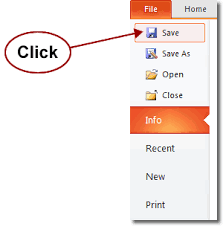
Step (2): Do of the following:
- To save to your local drive, such as your laptop, a flash drive, CD or DVD drive, click Computer.
- To save to a SharePoint Library, click SharePoint.
- To save your presentation to a web location, see Save and share a presentation to OneDrive.
Step (3):Under Save As, under Recent Folders, click Browse, pick a path and file folder, and then name the file.
Step (4):Click Save.
SAVE FILE IN DIFFERENT FILE FORMAT :
- On the File tab, click Save As.
- Under Save As, do one of the following:
- Under Recent Folders, click Browse, pick a path and file folder, and then name the file.
- In the Save as type list, pick the file format that you want.
- Click Save.
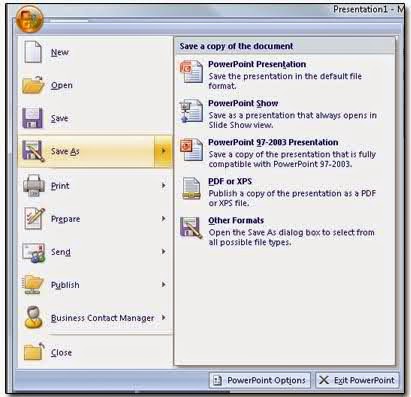
SAVE PRESENTATION IN AN EARLIER VERSION :
In PowerPoint 2013, user can save files to an earlier version of PowerPoint by selecting the version from the Save as type list in the Save As box.
User can save PowerPoint 2013 presentation (.pptx) as a PowerPoint 97-2003 Presentation (.ppt).

